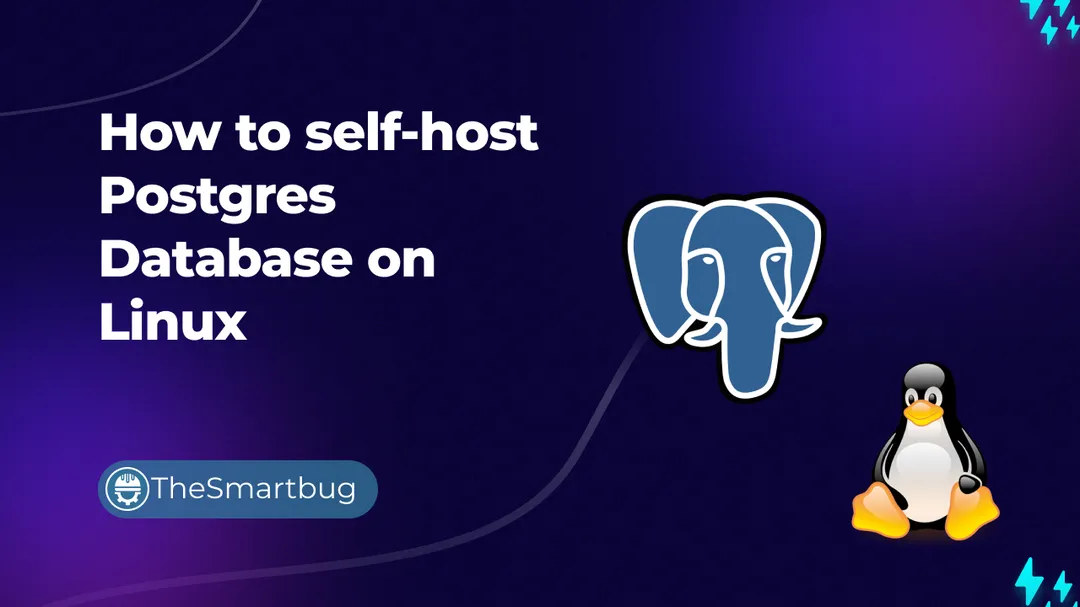PostgresDB
PostgreSQL, commonly referred to as Postgres, is a powerful, open-source relational database management system (RDBMS) known for its robustness, extensibility, and standards compliance. It was introduced in 1986 by Michael Stonebraker and his team at the University of California, Berkeley, as part of the POSTGRES project, which aimed to address some of the limitations of existing database systems at the time. In this blog post, you will learn how to seteup a PostgreSQL database instance on a linux machine. Also, I will keep using Postgres and PostgreSQL interchangably but they both refer to the same thing.