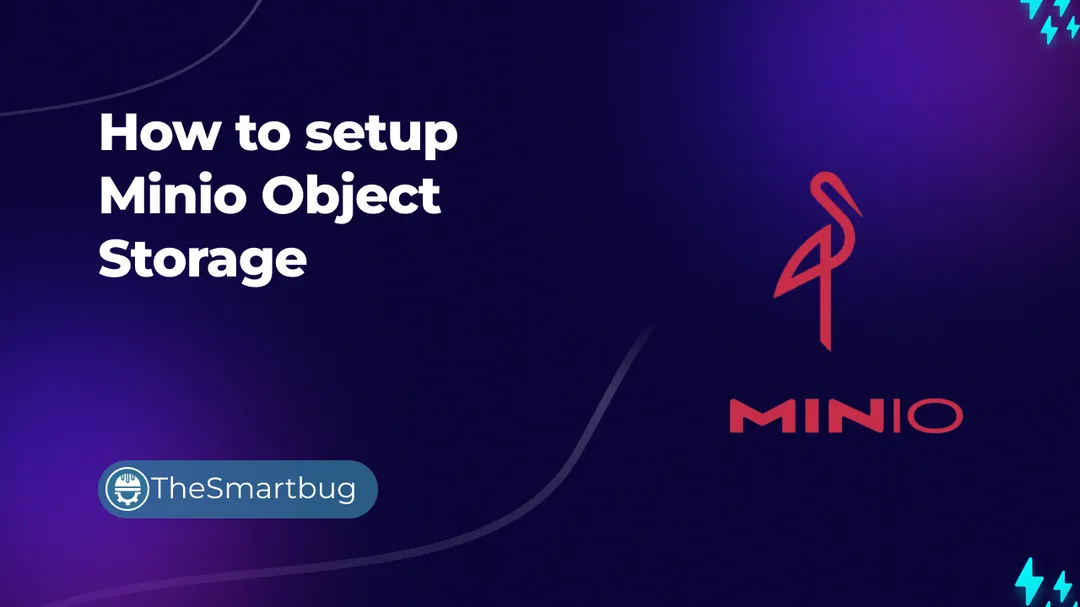Introduction
We often talk about Object storages and how they are really helpful in setting up a cheap cloud storage service, be it for personal projects or as an enterprise solution. In this blog post we will shed light on what object-storages are actually, why they are so popular, and how can we setup the Minio Object Storage pretty quickly. As a bonus, We will also take a look on how to configure Nginx load-balancer for Minio.
👋
NOTE
I have also written a comprehensive guide one how we can "USE" a Minio by accessing the Minio API in a Golang application. The principle stays the same, irrespective of the programming language of your choice. Minio offers SDK for many popular programming languages.
I have also written a comprehensive guide one how we can "USE" a Minio by accessing the Minio API in a Golang application. The principle stays the same, irrespective of the programming language of your choice. Minio offers SDK for many popular programming languages.