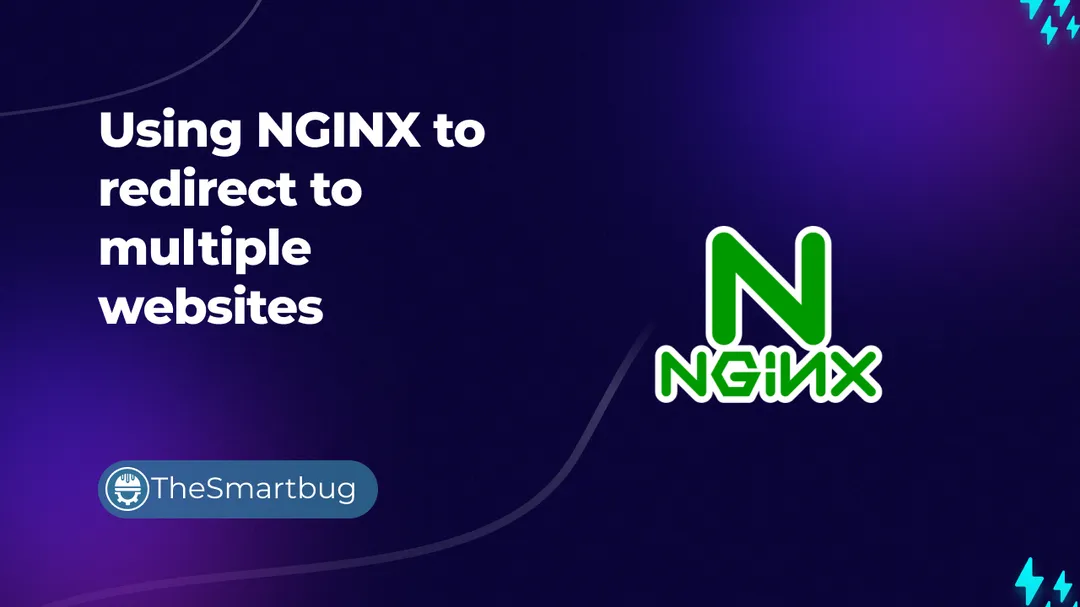Using NGINX to redirect to multiple websites
Planning on serving multiple websites using a couple of devices? Wondering how to redirect the incoming URL requests to multiple devices on LAN using a reverse-proxy like NGINX? Read on to find more...
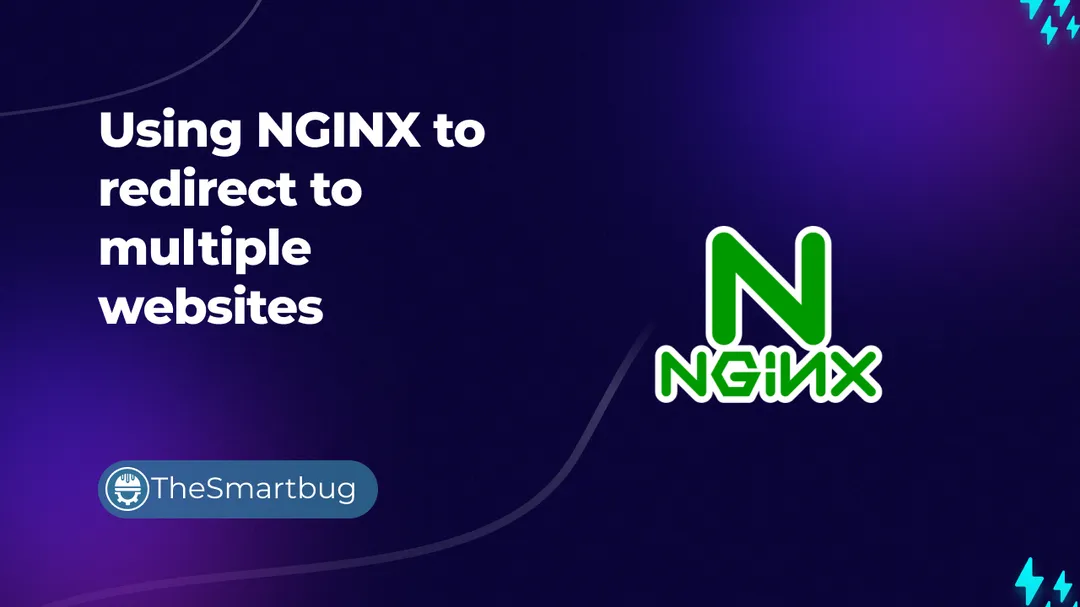
Planning on serving multiple websites using a couple of devices? Wondering how to redirect the incoming URL requests to multiple devices on LAN using a reverse-proxy like NGINX? Read on to find more...